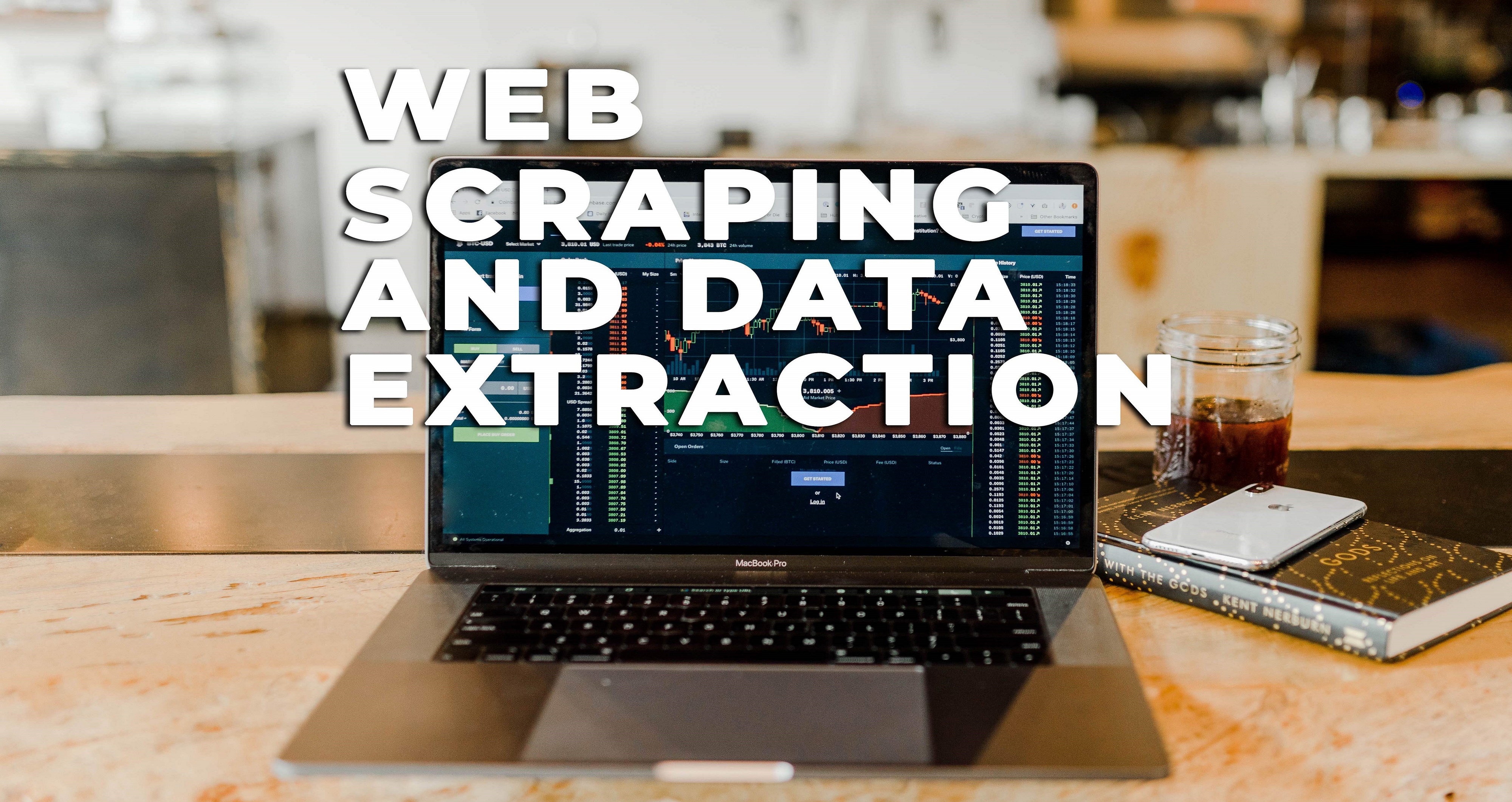
Google Map Business Data Extractor Software
G- Buz #Data #Extractor is a tool that captures contact information such as business name, address, phone number,Email, zip code , Review information from Google- #Business.You can Add Multiple Keyword by Note Pad any keyword like restaurants, architects, hotels etc and in any location, city, state or country. Now you will be able to generate sales leads right from Google maps, you can make more business contacts and be productive .